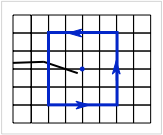Difference between revisions of "Crack Settings"
| Line 1: | Line 1: | ||
These command control modeling of explicit cracks and whether or not those cracks propagate | These command control modeling of explicit cracks and whether or not those cracks propagate | ||
== Crack Settings Commands == | == Crack Settings Commands == | ||
Revision as of 14:06, 28 September 2013
These command control modeling of explicit cracks and whether or not those cracks propagate
Crack Settings Commands
In scripted files, crack properties are controlled by any number of these possible commands
Propagate (crit),<(dir)>,<(traction)> AltPropagate (crit),<(dir)>,<(traction)> ProagateLength (relLength) Friction ImperfectInterface JContour (size),<(terms)> ContactPosition (cutoff) MovePlane (method),<(prevent)>
In XML input file, all global crack setting commands are within a <Cracks> element that must be within the <MPMHeader>:
<Cracks> <Propagate criterion='(critNum)' direction='(dirNum)' traction='(traction)'/> <AltPropagate criterion='(critNum)' direction='(dirNum)' traction='(traction)'/> <PropagateLength>(relLength)</ProagateLength> <Friction>0.3</Friction> <JContour size="(size)" terms="(terms)"/> <ContactPosition>(cutoff)</ContactPosition> <MovePlane type='(method)' prevent='(prevent)'/> </Cracks>
The Propagate, AltPropagate, and PropagateLength commands are described in a separate help top. The other commands functions (with links to documentation) are:
- Friction - set default crack surface frictional properties
- ImperfectInterface - set default crack surface imperfect interface properties
- JContour - customize J integral calculation
- ContactPosition - change method used to detect crack surface contact
- MovePlane - set method to update crack plane position
Crack Contact Properties
J Integral Contour Settings
The JContour command is used to set the size of the path used for evaluating J integral and and control the number of terms used in the process. The details are:
- (size) - the J integral is evaluated on a rectangular contour center on the grid node closet to the crack tip (see blue line in the figure). The (size) setting is the semi-length for the sides of the rectangle. The default value is 2 (as shown in the figure).
- (terms) - this optional parameter should be set to 1 or 2 to specify if the J Integral should be a simple contour (1) or include an area integral inside the contour (2). The area integral corrects for dynamic effects and for axisymmetric stress states making the calculation path independent even in dynamic problems, but is slower. A contour alone (1) might be enough if the size of the contour is small (e.g., (size)=2) and the loading is slow, but both contour and area might be essential as the problem becomes more dynamic or as the size of the contour grows. The default is 1, but for axisymmetric calculations, the area integral is needed even for static problems, and therefore the default changes to 2 terms.
More details on J integral evaluation and on the two J integral terms are given in Guo and Nairn (2006).[1]
Crack ContactPosition Command
This command influences the way crack detect contact between the crack surfaces. Its function and use is described here.
Crack Plane Updating
The MovePlane command determines how a crack plane move and whether or not crack surfaces can cross crack planes. In scripted files, the command is
MovePlane (method),<(prevent)>
In XML files, the command is:
<MovePlane type='(method)' prevent='(prevent)'/>
where
- (method) is 'avg' to move the crack plane to the midpoint of the top and bottom surfaces or 'cm' to move the crack plane in the center of mass velocity field. The default method is 'avg'.
- (prevent) is 'yes' or 'no' to prevent or allow crack planes crossing the main crack plane. The default setting is 'no'.
For all cracks, the top and bottom surfaces move in their separate velocity fields. The setting for (method) determines only how the crack plane particles move. The two methods are equivalent for well defined cracks, but may give different results is some problems. Thus, if crack position seems to cause a problem, one possibility is to repeat the analysis with the other (method) option.
Similarly, both (prevent) settings are equivalent for well behaved cracks (because surfaces of such cracks tend to not pass through crack planes). If a simulation has problems tracking surfaces, you can try setting (prevent) to 'yes' to see how it changes. The 'no' setting is faster because it does not need to check crack surfaces on each time step.
References
- ↑ Cite error: Invalid
<ref>tag; no text was provided for refs namedGuoJ